 |
|||||||||||||||
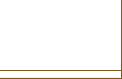 |
|||||||||||||||
 |
 |
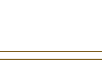 |
 |
 |
|||||||||||
How to Find Deleted Apps on Iphone and Restore Data
If you've ever deleted an app on your iPhone and then realized you need it back—along with your data—you’re not alone. Apple's system offers several ways to recover lost apps and information, but knowing where to look makes all the difference. Sometimes the app isn’t truly gone, just hidden or offloaded. Understanding your options can make restoring your apps and their content a straightforward process, but there are a few key steps you can’t afford to skip.
Understanding How Apps Are Deleted or Hidden on Iphone
When an app appears to be missing from an iPhone's home screen, it may not necessarily be permanently deleted. There are various reasons why an app mightn't be immediately visible. If you long-press an app icon and select ‘Remove App,’ the app is deleted from the device. However, an app may also be hidden rather than removed. By swiping left to the App Library, users can find apps that aren't present on the home screen.
Additionally, iOS may automatically offload apps that are infrequently used when device storage is low. This action creates the impression that the app has been deleted, while retaining its data and settings.
Furthermore, parental controls can restrict access to specific apps, thus making them hidden from the home screen. Adjusting these settings might be necessary to regain access to any concealed applications.
Locating Deleted Apps Using the App Store’s Purchased List
If you have unintentionally removed an app from your iPhone or are unable to locate it, the App Store’s Purchased list can assist in recovering it.
To access this list, open the App Store and tap your profile icon located in the upper right corner. Then, select the "Purchased" option, which will display all the apps you have downloaded with your Apple ID.
To find apps that aren't currently on your device, tap "Not on this iPhone." This will provide a list of deleted apps that you can restore. To reinstate a desired app, simply tap the cloud icon next to it.
It's essential to be signed in with the same Apple ID that was used for the original purchase; if you're not, the Purchased list won't reflect your app history.
This method represents a straightforward process for retrieving previously downloaded applications.
Restoring Deleted Apps From the App Library
Apps that have been deleted from the home screen may still exist within the App Library on an iOS device. This functionality allows users to quickly retrieve apps that aren't currently visible on the home screen.
To restore these apps, users can swipe left on their home screen until they reach the App Library. Within this library, apps are organized by category, allowing for efficient navigation and discovery, including apps that may have been deleted from the home screen but not uninstalled.
To restore an app, the user can touch and hold the app icon they wish to retrieve and then drag it back to the home screen. This process reinstates the app’s visibility without necessitating a re-download from the App Store, assuming the app wasn't permanently deleted from the device.
Utilizing the App Library is a practical method for managing app accessibility, thereby facilitating user experience and operational efficiency on the device.
Finding Hidden Apps on Your Iphone
If you're trying to locate apps that appear to be missing from your iPhone, there are several systematic steps you can follow.
First, swipe left through your home screens until you reach the App Library. In this section, apps may be organized by category, allowing you to find hidden applications.
If specific apps aren't visible on your home screen, you may need to check your Settings. Navigate to Settings > Home Screen to determine if new apps are set to be added exclusively to the App Library, which could account for their absence from the home screen.
In cases where you suspect that purchased apps are hidden, you can access them through the App Store. Tap on your profile icon in the upper right corner, select 'Purchased,' and then review 'Hidden Purchases' to see if any apps have been concealed.
If certain apps are hidden due to parental controls, it's advisable to revisit your Settings to modify or remove these restrictions.
This careful review of settings will help ensure that you can access all installed applications on your device.
Using Spotlight Search to Locate Missing Apps
After verifying the App Library and settings for any hidden applications, Spotlight Search can serve as a practical method to locate apps that may be missing.
To use this feature, swipe down from the center of your Home screen, which will reveal the search bar. You can then input the name of the application you're attempting to find. If the app is still installed, it will appear in the search results, even if it's located within a folder.
Tapping on the app in the results will launch it, confirming its presence on your device. Conversely, if the search yields no results for the application, it's likely that the app has been uninstalled.
In such cases, restoring data may involve either reinstalling the application or restoring it from a backup, if available.
Restoring Apps Through Icloud or Itunes Backups
To recover deleted apps, one method is to restore your iPhone from an iCloud or iTunes backup made before the app was deleted.
When using iCloud, navigate to Settings > General > Reset and select “Erase All Content and Settings.” During the setup process, choose to restore from an iCloud backup.
If using iTunes or Finder, connect your iPhone to your computer, select your device, and utilize the “Restore Backup” option.
It's essential to ensure that the selected backup is from a date prior to the app's deletion in order to recover any associated app data.
Finally, signing in with your Apple ID is necessary to complete the restoration process and regain access to the relevant data.
Utilizing Third-Party Tools for Lost App Recovery
When standard methods for recovering deleted apps on an iPhone are ineffective, third-party data recovery tools may offer a solution. Tools such as Disk Drill, Dr.Fone, and PhoneRescue can be utilized to scan devices for lost applications and allow users to preview recoverable content before initiating restoration.
These applications typically feature user-friendly interfaces, which may facilitate the recovery process.
It is important to note that prior to utilizing such tools, creating a backup of the device is advisable to safeguard existing data. Some recovery options may necessitate jailbreaking the device, which can introduce security vulnerabilities and potentially void the warranty.
Users should carefully evaluate the cost and specific features of each recovery tool to determine which is most compatible with their needs. This approach may enhance the likelihood of successfully recovering deleted apps and associated data.
Managing App Storage and Offloaded Apps
If standard and third-party recovery tools haven't successfully restored your deleted apps, it may be useful to understand how iPhone manages app storage and offloading.
iOS has a built-in feature that automatically offloads unused apps to create additional storage space, while preserving any associated data for future use.
To check the status of offloaded apps on your device, navigate to Settings > General > iPhone Storage. This section will display a list of apps that have been offloaded.
If you wish to restore an offloaded app, you can do so by tapping its icon on the home screen, which will trigger a redownload of the app along with its saved data.
To facilitate the recovery of apps and maintain app storage, it's advisable to perform regular backups using iCloud or iTunes. This ensures that important app data is secured and can be easily retrieved if needed.
Preventing Accidental Deletion and Organizing Your Home Screen
When managing multiple applications on an iPhone, unintentional removal of important apps can occur if the home screen isn't systematically organized. To mitigate the risk of accidental deletions, it's advisable to organize the home screen by clustering similar applications into folders and positioning essential apps for quick access.
Additionally, users can enhance the security of their apps by accessing the Screen Time settings and disabling the "Delete Apps" option, which provides an extra layer of protection against accidental deletions.
Understanding the app deletion process is crucial to avoid removing significant applications unintentionally. Regularly backing up the device and reassessing the layout of apps can also be beneficial.
This practice ensures that users maintain a functional system tailored to their needs and minimizes the likelihood of losing important applications.
Conclusion
Finding and restoring deleted apps on your iPhone is easier than you might think. By using the App Store’s Purchased list, the App Library, Spotlight Search, or restoring from a backup, you’ll have your favorite apps back in no time. Remember to regularly back up your data and keep your home screen organized to prevent future mishaps. With these steps, you’re fully equipped to recover lost apps and keep your iPhone running smoothly.
| Privacy |