 |
|||||||||||||||
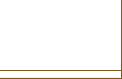 |
|||||||||||||||
 |
 |
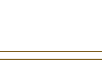 |
 |
 |
|||||||||||
Uninstall Apps on Android That Won’t Uninstall: ADB and Safe Mode
You might come across apps on your Android device that simply refuse to be uninstalled through the usual process. It’s frustrating, especially when these stubborn apps drain resources or compromise privacy. Whether the issue is permissions, device policies, or system status, there are advanced ways to regain control. Before you give up or reset your device, you’ll want to know how safe mode and ADB can help you finally remove those persistent apps.
Reasons Some Android Apps Can’t Be Uninstalled
Although Android allows users to install and uninstall a variety of apps, there are certain apps that can't be removed through standard methods.
System apps, which are pre-installed by manufacturers or carriers, often fall into this category and typically require advanced steps, such as rooting the device, for removal. Even performing a factory reset may not eliminate these persistent apps, as they can reappear afterward.
Apps granted device administrator privileges also resist removal until users revoke these permissions.
In some cases, malware or corrupted files can mimic legitimate apps, obstructing the conventional uninstall process. While disabling these troublesome apps can help free up resources, the storage they occupy may not be fully released, potentially limiting available space for new data.
Disabling and Revoking App Administrator Rights
When encountering an Android app that can't be uninstalled, it's often due to the app having administrator rights. Some applications require Device Admin privileges, which complicates their removal through standard methods.
To address this, navigate to the device's security settings by following this path: Settings > Biometrics and security > Other security settings > Device admin apps. In this section, you can revoke the administrator rights for the specific app in question.
Once these rights have been disabled, it's advisable to return to the Apps section of your settings. Locate the app and select the option to uninstall it.
If the app still can't be removed after disabling its admin access, further action may be required. In such cases, utilizing Android Debug Bridge (ADB) can be effective for completely uninstalling persistent apps that resist standard removal methods.
This approach provides a systematic process for managing app permissions and addressing issues related to app uninstallation on Android devices.
Using Safe Mode to Remove Persistent Apps
One method to remove persistent apps from an Android device is by utilizing Safe Mode. This mode temporarily disables all third-party applications, which can facilitate the uninstallation process for apps that resist removal under standard operating conditions.
To enter Safe Mode, users should press and hold the power button, then tap and hold "Power off" until the option to "Reboot to Safe Mode" appears.
Once the device is in Safe Mode, users can proceed to the Settings menu, select Apps, and locate the app intended for removal. This environment allows for uninstallation without interference from other applications, as only pre-installed apps remain functional.
After completing the uninstallation, users can restart the device to exit Safe Mode. This approach effectively addresses issues with apps that can't be removed in normal mode, providing a straightforward solution for managing persistent applications.
Uninstalling Stubborn Apps With ADB Commands
Using ADB (Android Debug Bridge) commands can be an effective method to uninstall apps that can't be removed through standard settings. To begin, it's necessary to enable USB debugging on your Android device. This can typically be found in the Developer Options menu, which should be activated from the device's Settings if not already enabled.
Once USB debugging is active, connect the device to a computer where ADB is installed.
To identify the application's package name, utilizing a package name viewer is recommended. This is essential, as ADB requires the precise package name to execute the uninstall command. If the application is designated as a device administrator, it must be deactivated in the Security settings prior to any uninstallation attempts.
The primary command used to uninstall an application is `adb uninstall package_name`. For applications that are particularly resistant to removal, the command `adb shell pm uninstall package_name` may be employed. These commands facilitate direct communication with the Android operating system, allowing for the removal of unwanted applications, clearing of cache, or disabling of problematic applications in a manner that may not be possible through conventional means.
Third-Party Tools and Factory Reset Options
In addition to ADB commands, third-party uninstaller applications such as SD Maid and Titanium Backup can facilitate the removal of apps that are difficult to uninstall through Android's native options.
These applications offer features that allow users to batch uninstall unused apps, manage data associated with system apps, and, in some cases, remove pre-installed apps that don't have a standard uninstall option available.
It's important to download these tools from reputable sources to ensure the security and integrity of the Android device.
For users facing persistent issues with stubborn apps or malware, performing a factory reset can be an effective solution.
This process will erase all data from the device, potentially including problematic apps or malware that may have been installed.
However, it's crucial to note that a factory reset may not eliminate pre-installed apps that are part of the device's operating system, which might require further steps for their removal.
Users should weigh the implications of a factory reset and consider the possibility that additional measures may be necessary to achieve the desired results.
Preventing Future Issues With App Management
While uninstalling unwanted apps can help free up storage space and enhance device performance, a proactive approach to app management is essential for preventing future issues. Regularly reviewing installed applications is recommended.
For preinstalled apps that aren't utilized, utilizing the disable feature can prevent them from consuming system resources without completely removing them. It's also crucial to manage admin privileges judiciously, granting them only to apps that are verified and trusted to avoid security vulnerabilities.
For removing persistent apps, the Android Debug Bridge (ADB) can be used along with the shell command `pm uninstall -k`, which effectively removes apps while retaining their associated data. When dealing with suspect applications, booting the device into safe mode can help diagnose issues, as this mode only loads essential system services, disabling third-party apps.
Moreover, regularly reviewing app permissions can ensure that applications only have access to the data that's necessary for their functionality. Clearing the cache of apps periodically can further maintain optimal performance levels and prevent lagging or crashing issues.
Utilizing trusted app management tools can provide additional support and automate parts of this process, making it more efficient.
Conclusion
Dealing with apps that won’t uninstall can be frustrating, but you’ve got effective solutions at your fingertips. Safe Mode lets you disable or remove persistent apps, while ADB commands give you deeper control for stubborn cases. If all else fails, you can try third-party tools or a factory reset. By managing app permissions and installations carefully, you’ll prevent these headaches in the future and keep your Android running smoothly. Take charge of your device’s app management!
| Privacy |